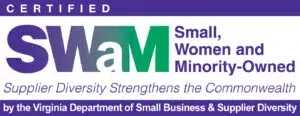If you’re using both Google Analytics (GA4) and Domo, you’ve probably considered how powerful it would be to view your website performance data inside a Domo dashboard. Whether you’re tracking conversions, analyzing user behavior, or aligning marketing efforts with business KPIs, integrating GA4 data into Domo can help you turn siloed web analytics into actionable insights.
Pulling Google Analytics data into Domo allows you to:
- Visualize website performance alongside other key business metrics — like CRM activity, ad spend, or revenue.
- Customize and transform your data using Domo’s Magic ETL. For example, you can extract parameters from a URL query string or reclassify traffic sources.
- Create centralized dashboards that are clear, dynamic, and automatically updated with no more jumping between tools.
In this post, we’ll walk through a common way to connect GA4 to Domo — the Google Analytics 4 Connector — and when you might want to use an alternative like BigQuery instead. We’ll also show you how to set up the connector using a real-world conversion rate example and flag common issues we’ve seen clients run into during setup.
Alternatives to the Domo Google Analytics Connector
Domo offers several different ways to connect your Google Analytics data to the platform. If you’re exporting your GA4 data to BigQuery, you may want to pull data from there instead of using the Google Analytics 4 Connector. BigQuery gives you access to unsampled, event-level data — and often includes more historical data, depending on when your export was set up. (GA4 only retains data for a maximum of 14 months.)
That said, for many standard reporting needs, the Google Analytics 4 Connector is a faster and easier way to bring Google Analytics data into Domo — especially if you’re focused on dashboarding and don’t need raw-level access.
Getting Started: An Example
Let’s walk through an example of how to use the Google Analytics 4 Connector to bring conversion rate data from GA4 into Domo. In this case, we’re interested in tracking the conversion rate for three specific key events:
- newsletter_subscribe
- contact_form_submit
- click_to_email
To calculate the conversion rate in Domo, we’ll need two datasets: one that pulls in sessions and the other that pulls in the key events we care about. Here’s how to set it up.
Step 1: Create the Sessions Dataset
- Go to the Domo Appstore and search for the Google Analytics 4 Connector.
- Click “Get the Data”.
- Authenticate using a Google account with access to your GA4 property.
- Within the “Details” tab, select the GA4 account and property.
- You’ll then be prompted to create a custom report by selecting dimensions and metrics. For our example, we’ll pull in dimensions that allow us to analyze conversion rate trends from multiple angles, including:
- Region – to identify where users are located geographically
- Landing Page – to see which pages serve as common starting points for sessions and ultimately drive conversions
- Device Category – to compare behavior across desktop, mobile and tablet
- Date – to track trends over time
- Session Default Channel Grouping – to understand which marketing channels are contributing to sessions and conversions
- Session Source / Medium – for a more granular look at acquisition channels
- Select Sessions as a metric.
- Set the date range to a “Rolling Window” and choose your desired date range.
- Schedule and name the dataset.
Prefer a visual walkthrough? Check out the video below for a step-by-step walkthrough of the above setup steps.
Step 2: Create the Filtered Events Dataset
The setup process for this dataset is very similar to Step 1. You’ll again use the Google Analytics 4 Connector, authenticate, select your GA4 property, and configure your custom report. The key differences for this dataset are in the dimensions, metrics, and filters you apply.
- For this dataset, select all dimensions from our Sessions dataset plus Event Name. Adding Event Name allows us to identify the specific conversion events.
- Select Event Count as a metric, rather than Sessions.
- To limit the dataset to only your defined conversion events, add a Dimensions Filter:
- Select “Use filter builder”.
- Set the Filter Grouping Type to be “OR group”.
- Set the Filter Type to be “String Filter”, the Metric Name to be “Event name”, and the Match Value to be “newsletter_subscribe”.
- Add an additional single filter with the plus icon. Set the Filter Type to be “String Filter”, the Metric Name to be “Event name”, and the Match Value to be “contact_form_submit”.
- Add an additional single filter with the plus icon. Set the Filter Type to be “String Filter”, the Metric Name to be “Event name”, and the Match Value to be “click_to_email”.
For a complete visual walkthrough of setting up the Filtered Events Dataset, check out the video below.
Step 3: Clean and Combine Datasets in Magic ETL
We’ll finally combine these two datasets into one within Magic ETL.
- Open Magic ETL and add both datasets as inputs.
- Add a “Pivot” tile to the Filtered Events dataset. We will use this to make each event its own column.
- Select “Event name” as the column that has the column labels you want.
- Select “Add All Columns” for the columns that identify a row.
- Add three new columns (one for each conversion type) and populate them with “Event count”. The result should look like the image below.
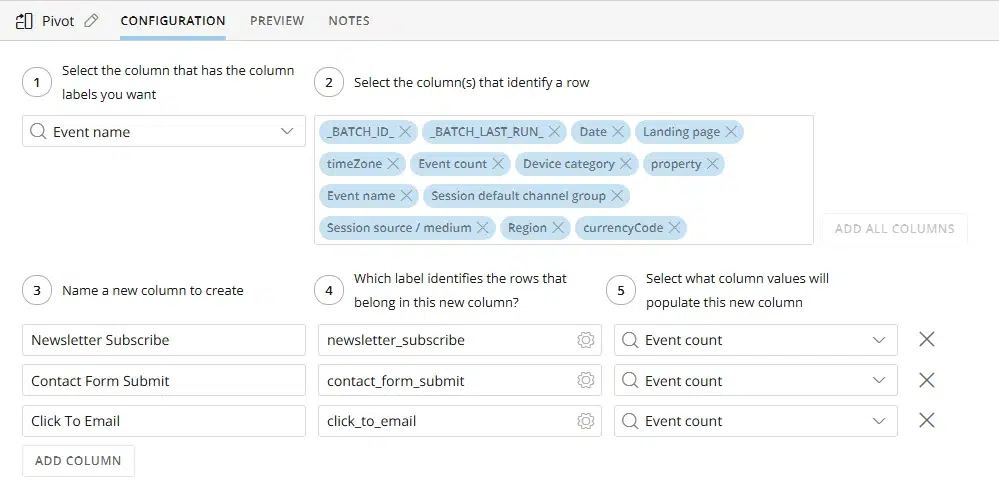
- Add an “Alter Columns” tile to the Filtered Events dataset and drop the following unnecessary columns: _BATCH_ID_, _BATCH_LAST_RUN_, timeZone, Event count, property, Event name, and currencyCode.
- Add an “Alter Columns” tile to the Sessions dataset and drop the following unnecessary columns: _BATCH_ID_, _BATCH_LAST_RUN_, timeZone, property, and currencyCode.
- Append the two cleaned datasets, making sure to include all columns in the append.
- Add an Output dataset, set a run schedule, save, and run.
You’re now ready to use this dataset to analyze conversion rates.
Common Issues with the Google Analytics Connector
While the Google Analytics 4 Connector can be a great way to get GA4 data into Domo, there are a few common challenges and quirks to be aware of. Here are some of the most frequent issues we encounter when setting up and troubleshooting this connector.
1. Session Count Differences
It’s not uncommon for data pulled into Domo via the connector to differ slightly from what you see directly in the GA4 interface. For example, we commonly see a difference between the number of sessions reported in Domo and the number of sessions reported in Google Analytics.
Like in our example above, we are often pulling sessions broken down by a variety of dimensions (e.g. date, device category, etc.) and then summing up total sessions within Domo. Google Analytics deduplicates sessions when aggregating, but Domo does not.
For example, if a session started today but extended into tomorrow, Domo would count that as two sessions, but Google Analytics would deduplicate and count it as only one session.
2. Settling Time Delays
GA4 data is not instantly finalized. Google’s documentation suggests that most data is processed within 24-48 hours.
Given this, we recommend not analyzing data that is more recent than 24 – 48 hours, as it may be incomplete. We also recommend setting the connector to “Replace” or update on a “Rolling Window” to ensure that, once GA4 has fully processed the data, it is pulled correctly into Domo.
3. Incompatible Metrics and Dimensions
Not every metric and dimension combination is supported in GA4. If you add incompatible fields to your custom report, the connector will fail to run and return an error similar to:
“Domo is ready, but Google Analytics reported an error: Please remove advertiserAdCost to make the request compatible for example. The request’s dimensions & metrics are incompatible. To see more see https://ga-dev-tools.google/ga4/dimensions-metrics-explorer/”
When this happens, you’ll need to adjust your connector configuration by removing or replacing incompatible fields. The GA4 Dimensions and Metrics Explorer (linked in the error message) can be a helpful resource to check which combinations are allowed and streamline the adjustment process.
Conclusion
Pulling Google Analytics data into Domo can unlock powerful reporting and give your team a much clearer view of how your website performance ties into your broader business goals. But as you’ve seen, setting up these connections isn’t always straightforward and issues with GA4 data can be confusing to diagnose.
At One Analytics, we work extensively with both Google Analytics and Domo, and we’ve seen many of these scenarios firsthand. We can help you:
- Set up and configure Domo Google Analytics Connectors.
- Build dashboards that combine web analytics with your business data.
- Troubleshoot data discrepancies and resolve GA4 connector issues as they arise.
If you need help getting your Google Analytics data into Domo or want to ensure your reporting is accurate and reliable, our Domo experts and GA4 experts are here to help.