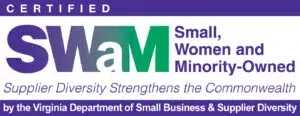Domo is a phenomenal tool for developing data-driven insights. However, effectively training your team on how to use Domo, especially the parts unique to your organization, can feel like a daunting task. While Domo University offers excellent foundational resources, Domo CourseBuilder takes training a step further by enabling you to create customized, interactive courses tailored specifically to your team’s needs.
In this post, we’ll explore how to use Domo CourseBuilder to train your team efficiently. With this tool, you can build tailored training materials that ensure your team can fully utilize Domo’s capabilities in the context of your unique workflows and goals.
Capabilities of Domo CourseBuilder
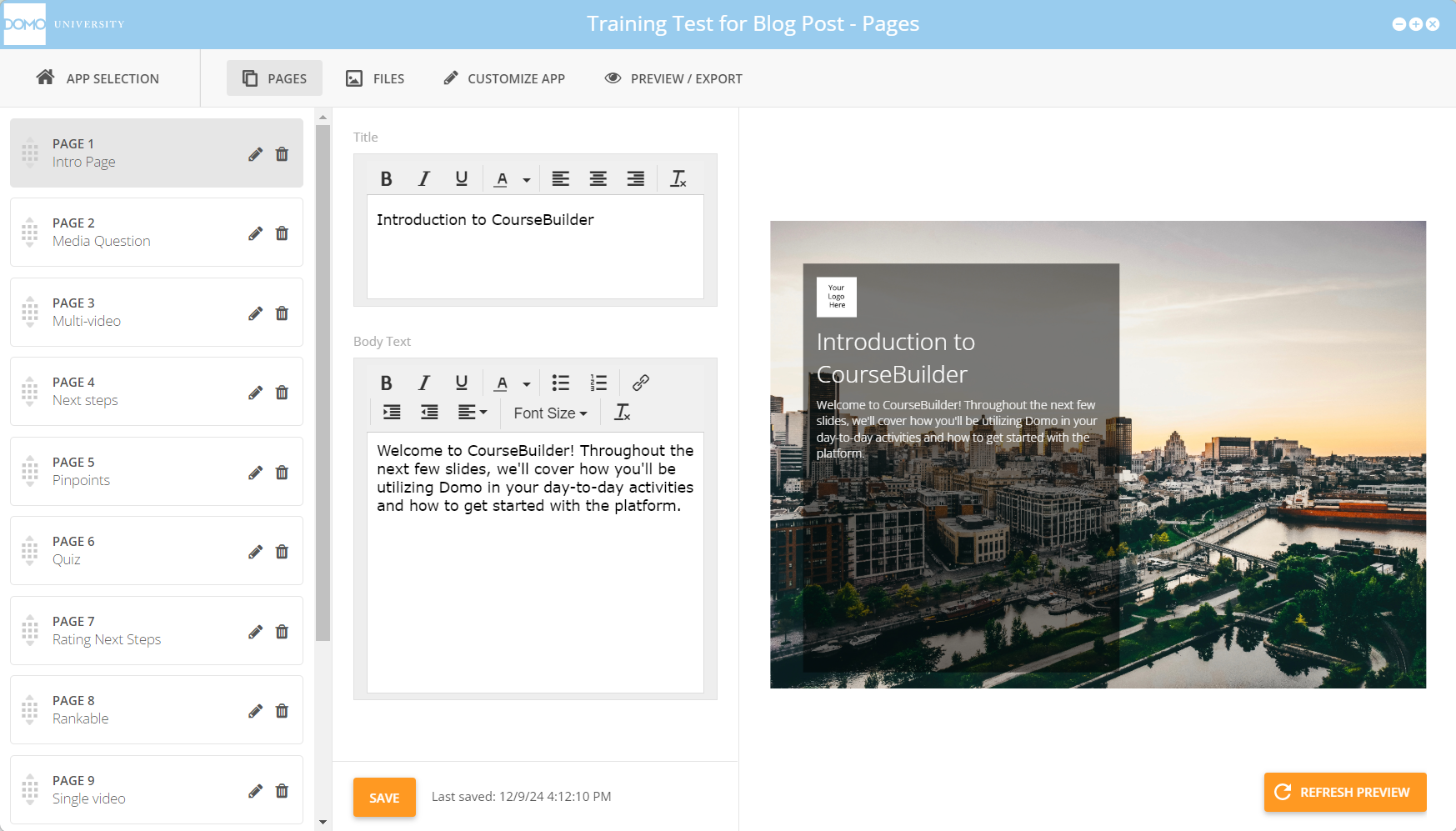
CourseBuilder provides a variety of customizable page types that you can populate with your own content to build engaging and interactive Domo training courses. These include introductory pages, where you can set the stage for your course with a written overview or video introduction, as well as media-rich pages like single or multi-video pages that allow you to incorporate instructional videos alongside descriptive text. For testing comprehension, you can add quizzes or interactive elements like drag-and-drop activities. CourseBuilder also supports more advanced features, such as slider surveys to gauge user preferences and embedded surveys from Qualtrics. When wrapping up a course, you can include next steps pages with actionable recommendations and even offer a rating feature for feedback.
CourseBuilder also allows you to upload logos, background images, and other custom branding elements. You can adjust fonts and color themes to align the course with your organization’s style.
Once your course is built, CourseBuilder provides several ways to share or refine your work. You can publish it directly to your Domo instance, export it for further editing by another user or for code-level customization, or generate a text-based file for stakeholder review.
With its versatility and customization options, CourseBuilder ensures your Domo training materials are as effective and engaging as possible, empowering your team to get the most out of Domo.
Getting Started with Domo CourseBuilder
To start using CourseBuilder, you’ll need to download it from the Domo Appstore. Once installed on your operating system (Windows or macOS), you can begin creating custom courses tailored to your team’s needs.
If you’re new to CourseBuilder, we highly recommend Domo University’s free “Intro to CourseBuilder” course. This 35-minute course provides a concise overview of the tool’s features and capabilities making it an excellent starting point.
Tips and Tricks
Creating an effective training course with CourseBuilder doesn’t have to be overwhelming. These tips and tricks will help you design impactful, engaging courses that meet your team’s needs while making the most of Domo’s powerful tools.
Understand Your Audience
Before building your course, take time to define your audience and their specific needs. A course designed to introduce new hires to Domo will look vastly different from one aimed at showing experienced team members new functionality within Domo. Understanding your audience will help you identify the topics to cover and the level of detail to include.
Leverage Domo University for Inspiration
Explore the free courses available in Domo University for ideas on structuring your content. Because CourseBuilder and Domo University are similarly designed, these resources can help you understand how to best organize information, utilize page types effectively, and create a logical flow in your training materials.
Keep It Concise
Shorter, focused courses are more effective for learning. Breaking down longer content into multiple courses makes it easier for your audience to digest and retain information.
Test Your Course
Before publishing, have a colleague review your course. This step helps ensure that the content flows logically and that your instructions are clear. Feedback from a fresh set of eyes can highlight areas for improvement and confirm that the course delivers the intended message effectively.
Conclusion
CourseBuilder is a powerful tool that simplifies the process of creating effective, customized Domo training for your team. With its flexibility and customization options, CourseBuilder lets you create engaging, tailored courses for your organization.
Ready to maximize the potential of Domo in your organization? Check out our Domo consulting services today!